A free-to-use utility program!
Windows Media Creation Tool is an easy-to-use, free utility program for Microsoft Windows PCs. It allows you to easily update the operating system without lags or crashes. Since this is the official release from Microsoft, it integrates well with various aspects of the system and doesn’t affect performance. With Windows Media Creation Tool, you can create bootable flash drives or installation disks.
Update your Windows PC without any hassle!
In most cases, installing your operating system isn’t a difficult process. When it comes to Windows, you can install and update the operating system without much trouble. You only need a downloadable installer, which runs within seconds to initiate the installation process. However, once the operating system has been downloaded, you need an effective tool to keep the system updated. At some point, you need to fetch the updates manually, and Windows Media Creation Tool lets you achieve this goal effortlessly.
How to use Windows Media Creation Tool?
Unlike third-party software like Driver Booster Free and IObit Software Updater, Windows Media Creation Tool is available on the Microsoft Store. The primary focus of the program is to install the latest OS version and updates. In order to accomplish this goal, you need to run the program as an admin. Additionally, you need to accept the license terms and notices before choosing the specific action. With the tool, you can either create an installation media on USB or upgrade the PC.
While upgrading the operating system, you can decide the programs you want to keep. You can choose to keep the apps and files intact, save them to a new location, or delete everything from the system. Once you make the selections, the program starts updating your computer. In order to avoid issues during the process, you need a stable internet connection.
Once you launch the program, you need to scroll down to create a Windows 10 Installation Media section. Simply click ‘Download’ and ‘Run’ from the pop-up box. In the ‘User Account Control’ confirmation pop-up, click ‘Yes’. This allows you to automatically initialize the Media Creation Tool. You can even choose a new location in your hard disk, and click ‘Save’ to download the program for later use.
What are the options for upgrading the system?
Before initiating the installation process, the program displays license terms and applicable notices. You need to click ‘Accept’. From here, you can either choose to select the ‘Upgrade This PC’ button or ‘Create Installation Media’ button. While the former allows you to upgrade the existing version of your Microsoft Windows operating system, the latter lets you create an ISO file for installation on a USB drive.
Once you choose a preferred option, the program provides you with a drop-down list to pick an appropriate edition of Windows 10. You can uncheck the ‘Use Recommended Options’ box, and proceed with the selection manually. This allows you to choose the right version of Windows 10 according to the PC’s hardware. Also, you can go ahead with the ‘Use Recommended Options’ selection, just in case you’re fine with the selected version of Windows.
With Windows Media Creation Tool, you can either select ISO file or the USB Flash Drive button. Depending on the selected option, you can notice a prompt that begins downloading Windows 10. If you choose the latter option, you need to connect a blank flash drive to the computer. With the former option, you have to choose a location on the hard disk to save the file.
Once the USB creation or download process is complete, you can click ‘Finish’. This lets the program clean up temporary files created in the system’s directories. It also subsequently closes the wizard and allows you to check relevant changes. In case you used a USB flash drive, you can disconnect the device from the PC. Likewise, if you saved an ISO file, you can save it on a DVD. Both methods let you upgrade multiple Windows PCs without much hassle.
Is Windows Media Creation Tool portable?
If you’re looking for a bootable and portable installer, Windows Media Creation Tool will be an excellent choice. All you need is a blank DVD or USB flash drive with 8GB storage space. Additionally, you need a stable internet connection to initiate the process. Once you run the program, you only need to follow a few simple instructions to update your operating system.
Unlike other utility tools like Windows 7 USB DVD Download Tool and Windows 10 ISO Tool, this one gives you more flexibility. As such, you can choose between 64-bit or 32-bit operating systems, preferred language, OS edition, and more. The program lets you manually make selections or provides recommended options for your PC. Once the installation process is complete, you can even save the file to an external hard disk.
Windows Media Creation Tool is the official utility program from Microsoft Windows. Therefore, it integrates well with a wide range of operating systems and PCs. With this program, you don’t have to worry about manually searching for driver updates or OS upgrades online. As soon as you run the program, it automatically checks the status of your PC and provides updates as required. Since the program can be used on a USB drive, you can update multiple PCs with a single download.
Integrates well with the operating system!
If you’re planning to install or upgrade a Windows operating system on your PC, there’s no better tool than Windows Media Creation Tool. It not only provides you with bootable installers and updates but ensures all the files remain uncorrupted. The only drawback is that the Media Creation Tool doesn’t let you downgrade to previous OS versions without their specific installer. Overall, it’s an excellent choice and doesn’t cause any lags or crashes during the installation process.

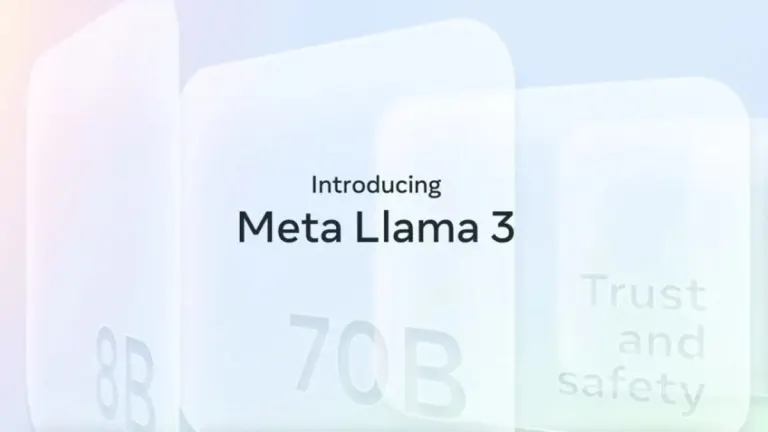


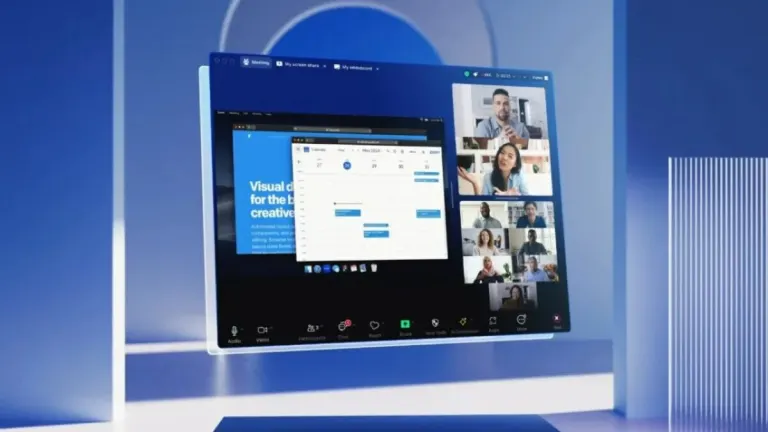



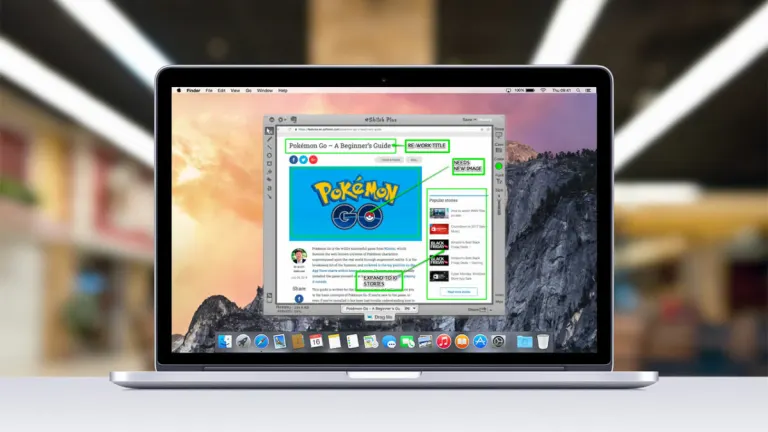
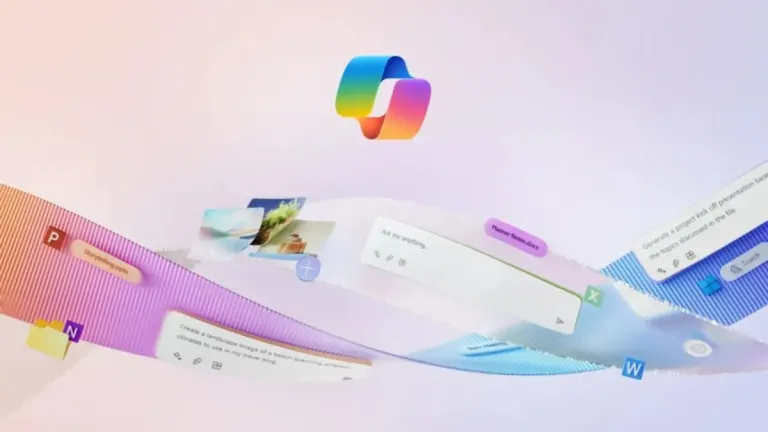
User reviews about Windows Media Creation Tool
by C Sparkes
It seems to allow me to upgrade to Windows 10 seamlessly (upgrade currently in progress)
by Rakesh Kn
It says mediacreationtool.exe is not a valid win32 application.